Husqvarna Automower
The Husqvarna Automower integration provides connectivity with Husqvarna Automowers lawn mowers through Husqvarna’s cloud API. Only mowers with Automower® Connect or with the Automower® Connect Module are supported.
In order to use this integration you must properly configure OAuth2 credentials using your Husqvarna account. Refer to this guide
-
Go to the Husqvarna Developer Portal
and sign in with your Husqvarna account. Authorize Developer Portal to access Husqvarna account when prompted. -
After signing in you will be automatically redirected to “My applications”. (Otherwise go to: Applications
) -
Create a new application:
-
Name is required but can be anything, for example “My Home Assistant”
-
Description is optional
-
Redirect URL:
https://my.home-assistant.io/redirect/oauthMake sure no extra spaces were appended at end of URL from copy and paste.
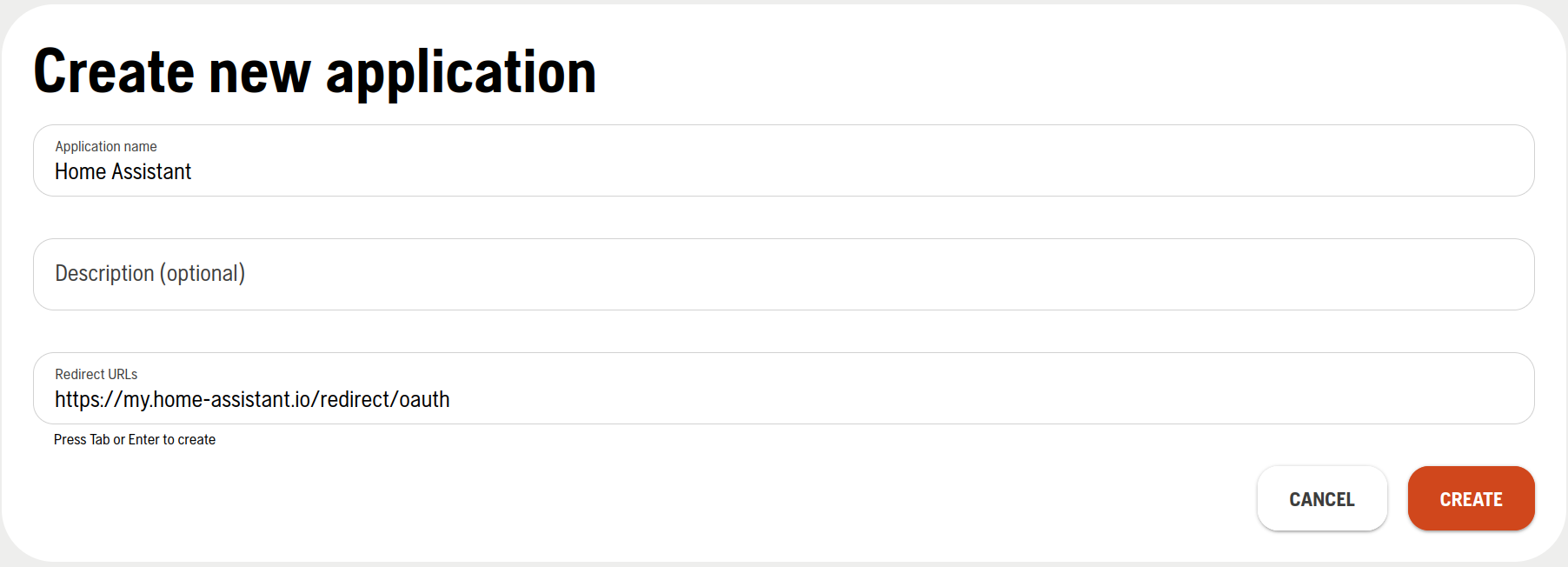
- Click CREATE. Application Key and Application Secret will be generated and shown. Protect these like a username and password.
-
-
Click on CONNECT NEW API and connect the Authentication API.
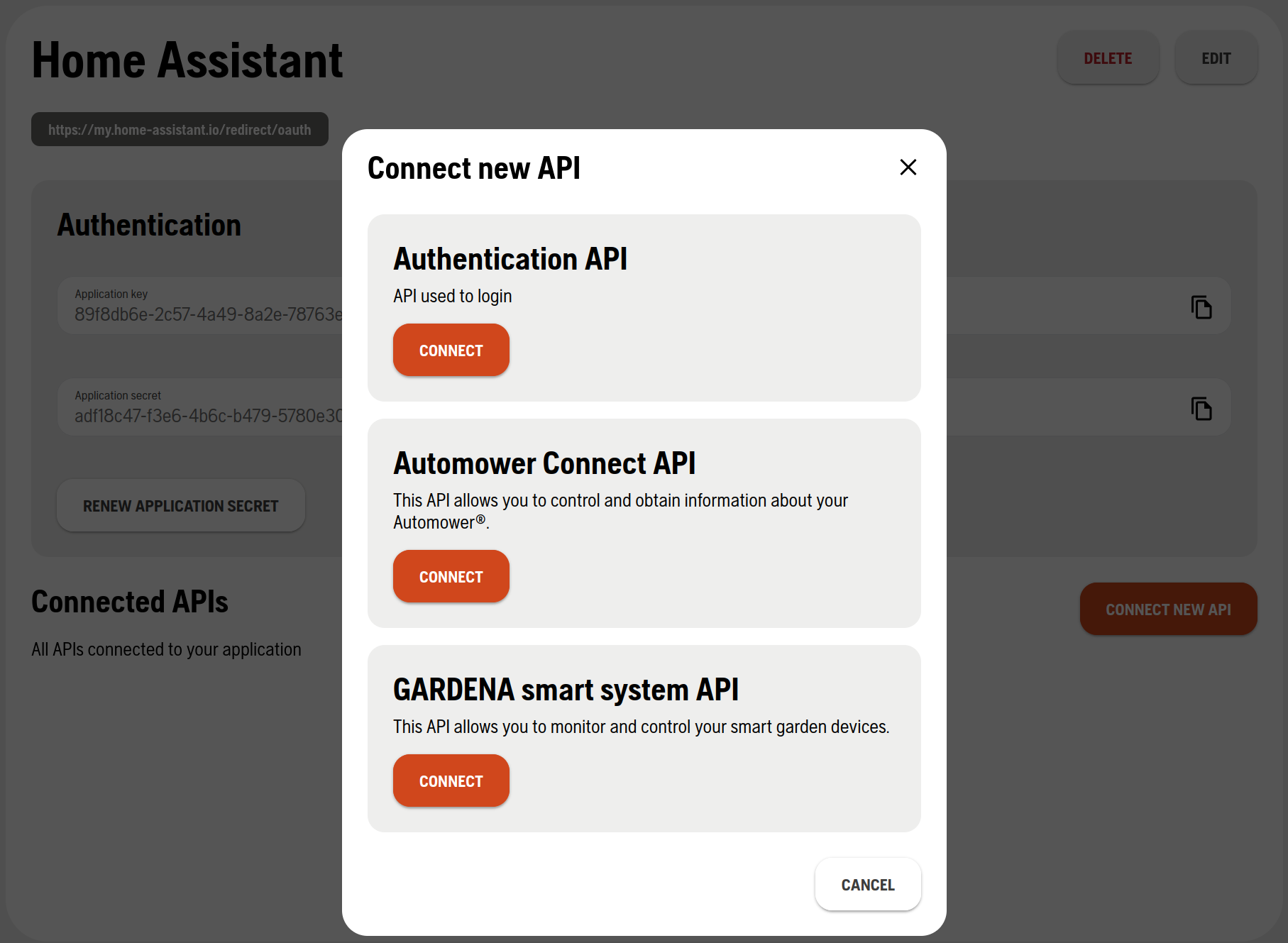
-
Click on CONNECT NEW API again and connect the Automower Connect API.
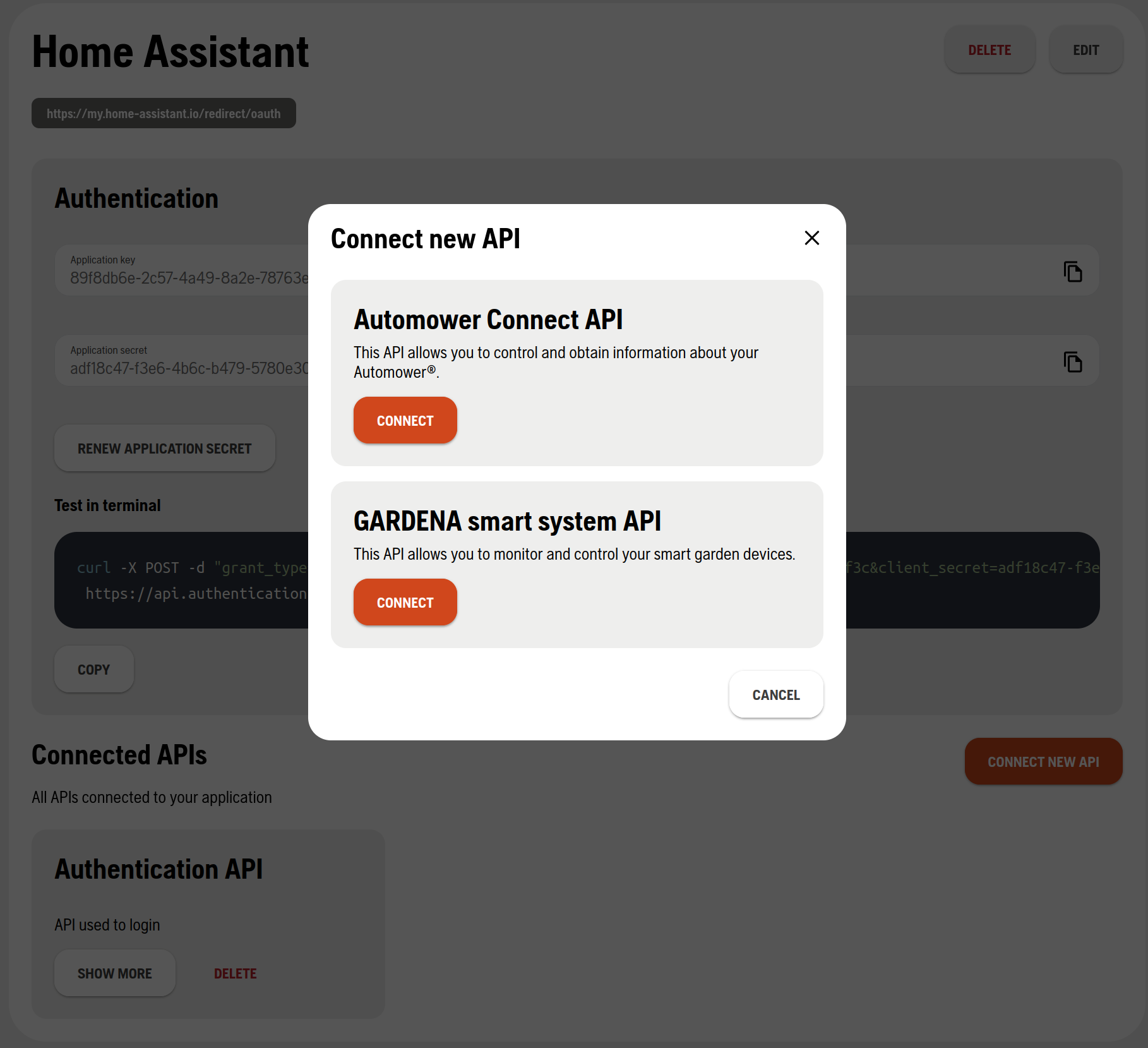
-
Leave this tab open in browser and continue with Home Assistant configuration.
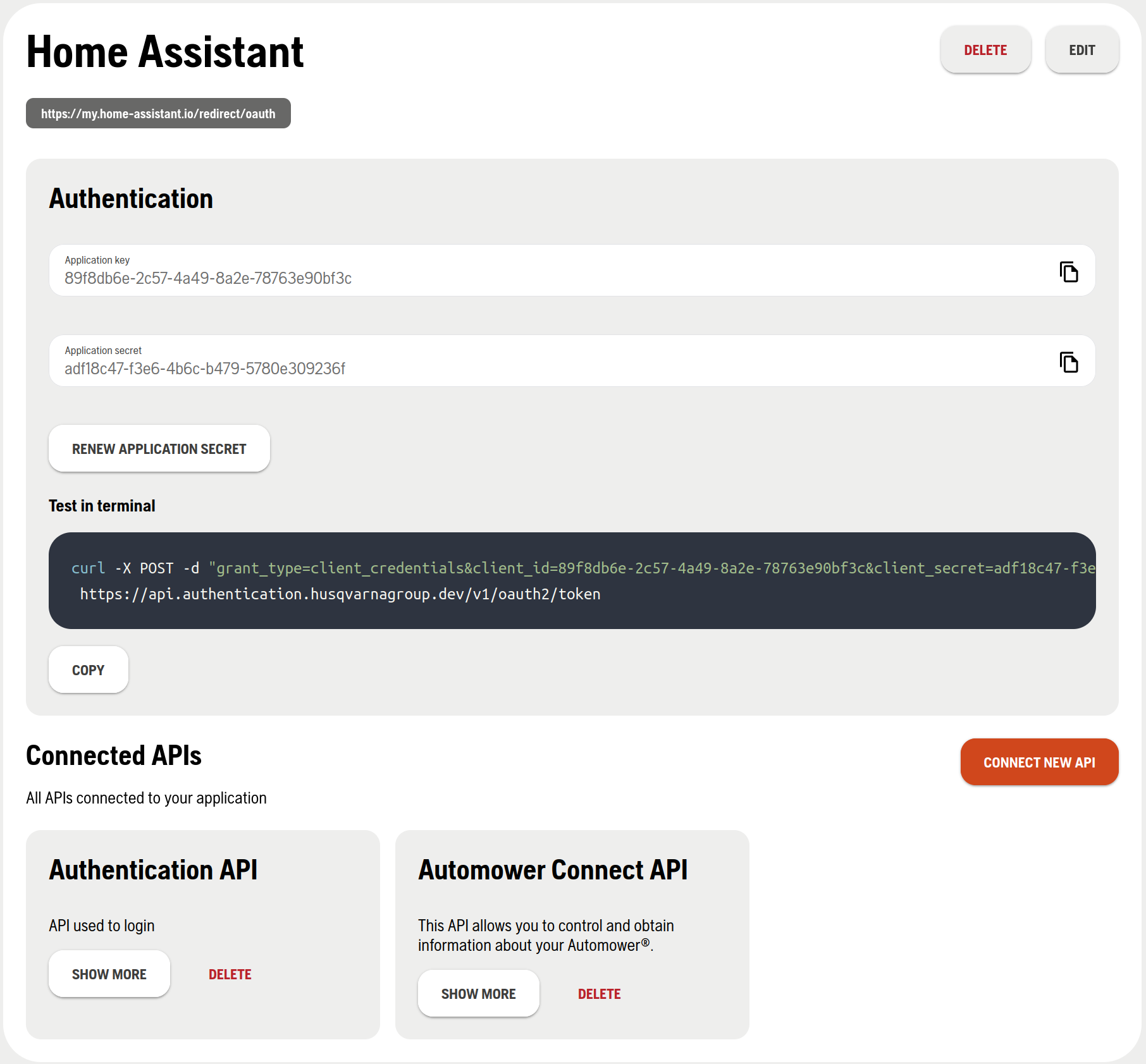
Home Assistant
The My Home Assistant redirect feature needs to be setup to redirect to your Home Assistant installation. See My FAQ for additional information.
-
Add the integration to your Home Assistant installation and test the redirect feature by following below link:
-
Acknowledge prompts to open link, install Husqvarna Automower integration.
-
Acknowledge prompt to setup application credentials.
-
Enter the following from the Husqvarna developer tab:
- A name of the application
- Copy and paste the Application key into the OAuth Client ID field
- Copy and paste the Application secret into the OAuth Client Secret field
-
Click Create
-
Browser will be redirected to Husqvarna Developer site. Sign in and Authorize the integration to connect with your Husqvarna account
-
After authorizing the integration the browser will show the My Home Assistant redirect link to link this account. Click on Link Account.
-
Confirm successful connection of mower and assign to an area.
Configuration
To add the Husqvarna Automower integration to your Home Assistant instance, use this My button:
If the above My button doesn’t work, you can also perform the following steps manually:
-
Browse to your Home Assistant instance.
-
In the bottom right corner, select the
Add Integration button. -
From the list, select Husqvarna Automower.
-
Follow the instructions on screen to complete the setup.
Troubleshooting
If you have an error with your credentials, you can delete them on the application credentials page.
Entities
Once you have enabled the Husqvarna Automower integration, you should see the following entities:
Binary sensor
The integration will create the following binary sensors:
- Battery charging
The mower is currently charging. It reports this state if it autonomously returned to the dock due to low battery and if it leaves the dock for mowing after being fully charged. - Leaving dock
The mower is currently leaving the charging station and heading out to a starting point. - Returning to dock
The mower is on its way home to the charging station.
Button (if available)
The integration will create a button entity for confirming minor mower errors.
Device tracker (if available)
The integration will create a device tracker entity to show the position of the mower.
Lawn mower
The integration will create a lawn mower entity to control the mower. This entity can:
- Resume the schedule
- Pause mowing
- Park until next schedule
Number (if available)
Cutting height
The integration will create a number entity for changing the cutting height of the mower. This entity is disabled by default. You have to enable it manually. It can’t be detected with the API if the mower has the capability to change the cutting height remotely. Before enabling this function, refer to the mower documentation. Depending on the mower, it is possible that you can use this entity only passively as a sensor and not actively to change the cutting height. Possible values are 1 (grass stays short) to 9 (grass stays high).
Cutting height for work areas
The integration will create a number entity for changing the cutting height for each work area of the mower if your mower supports work areas. Possible values for the cutting heights are 0% (grass stays short) to 100% (grass stays high) of the default cutting height. Note: It’s not yet possible to change the default cutting height with Home Assistant.
Select (if available)
The integration will create a select entity for selecting the headlight mode of the mower.
Sensor
The integration will create the following sensors:
- Battery level
- Cutting blade usage time (if available)
- Error. For example: Mower tilted, outside geofence.
- Restricted reason. For example: Week schedule, frost, or daily limit.
- Mode
- Next start
- Number of charging cycles
- Number of collisions
- Total charging time
- Total cutting time
- Total drive distance
- Total running time
- Total searching time
- Work area (if available). For example: My lawn, Front lawn, Back lawn
Switch
Avoid (if available)
The integration will create a switch for each stay-out zone defined for your mower. When the switch is on, the mower avoids the corresponding zone. When the switch is off, the mower enters the corresponding zone.
Enable schedule
The integration will create a switch to enable or disable the schedule of the mower. If the switch is on, the mower will mow according to the schedule. If the switch is off the mower will return to the dock and park until further notice.
Actions
The integration offers the following actions:
Override schedule
With this action, you can let your mower mow or park for a given time. You can select the override mode with the `override_mode´ attribute. This will override all your schedules during this time. The duration can be given in days, hours and/or minutes. The values for the duration have to be between 1 minute and 42 days. Seconds will be ignored.
# Replace <name> with the name of your mower.
action: husqvarna_automower.override_schedule
target:
entity_id: lawn_mower.<name>
data:
duration:
days: 1
hours: 12
minutes: 30
override_mode: mow ### alternative: `park`
Override schedule work area (if available)
With this action, you can let your mower mow for a given time in a certain work area. You can enter the work area with the work_area_id attribute. You can get the work_area_id from the Work area sensor.
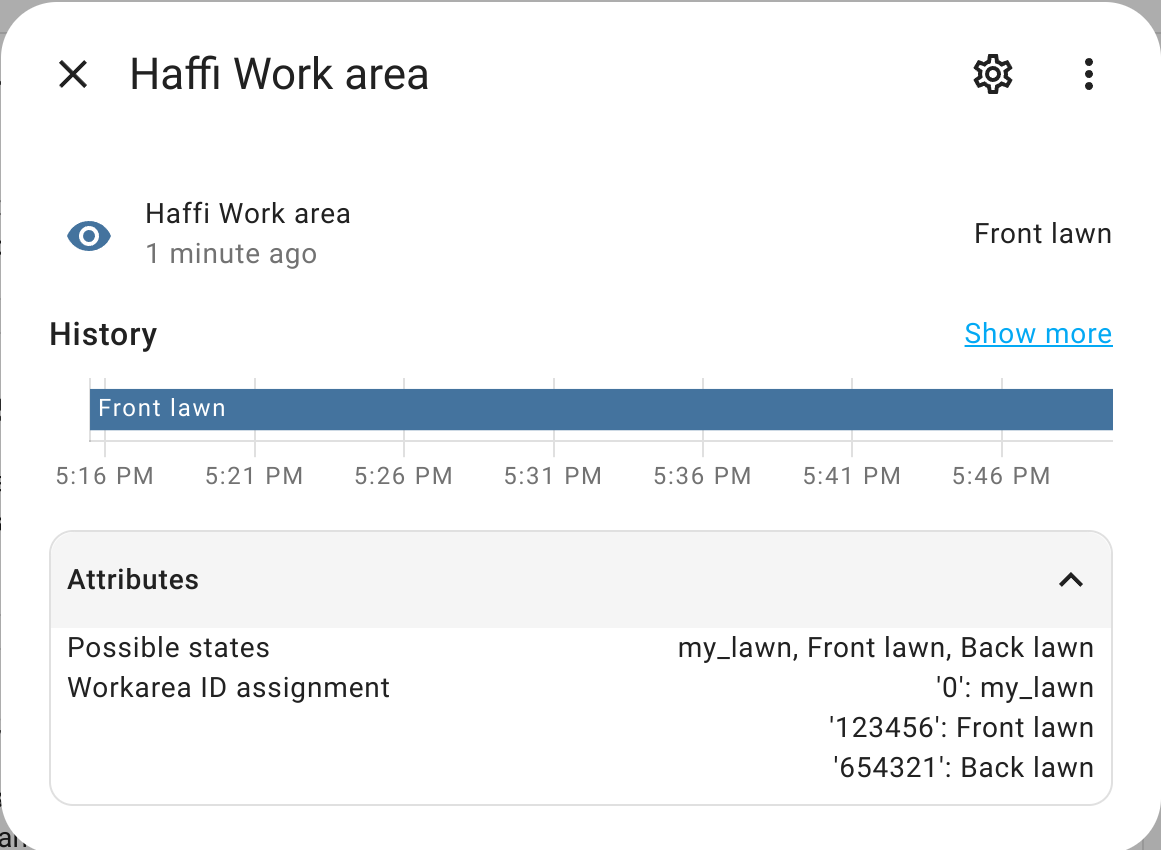 This will override all your schedules during this time. The duration can be given in days, hours, and/or minutes. The values for the duration have to be between 1 minute and 42 days. Seconds will be ignored.
This will override all your schedules during this time. The duration can be given in days, hours, and/or minutes. The values for the duration have to be between 1 minute and 42 days. Seconds will be ignored.
# Replace <name> with the name of your mower.
service: husqvarna_automower.override_schedule
target:
entity_id: lawn_mower.<name>
data:
duration:
days: 1
hours: 12
minutes: 30
work_area_id: 123456 ### Work area ID for the "Front lawn" from the example above.